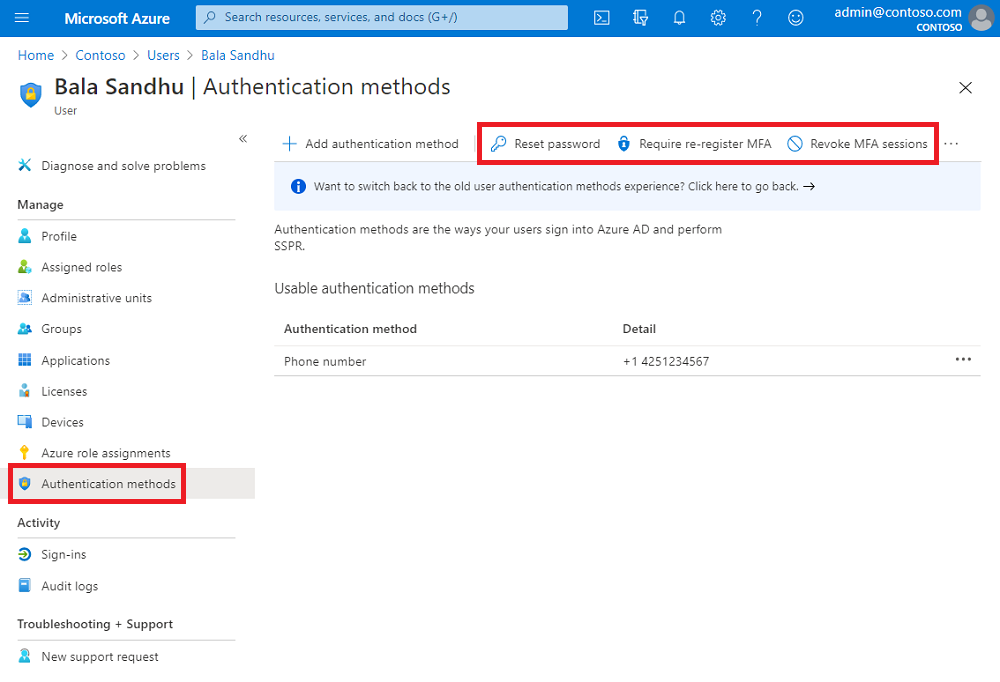If you’re assigned the Authentication Administrator role, you can require users to reset their password, re-register for MFA, or revoke existing MFA sessions from their user object. To manage user settings, complete the following steps:
Sign in to the Azure portal.
On the left, select Azure Active Directory > Users > All users.
Choose the user you wish to perform an action on and select Authentication methods. At the top of the window, then choose one of the following options for the user:
Reset Password resets the user’s password and assigns a temporary password that must be changed on the next sign-in.
Require Re-register MFA makes it so that when the user signs in next time, they’re requested to set up a new MFA authentication method.
Note
The user’s currently registered authentication methods aren’t deleted when an admin requires re-registration for MFA. After a user re-registers for MFA, we recommend they review their security info and delete any previously registered authentication methods that are no longer usable.
Revoke MFA Sessions clears the user’s remembered MFA sessions and requires them to perform MFA the next time it’s required by the policy on the device.